1. Width of the image in pixels:2500 Pixels
2. Height of the image in pixels:2000 Pixels
3. Calculate the size of the image in Megapixels:5 Megapixels
4. What is the specified resolution of the image:30 Pixels/Inch
5. Width of the image in cm:21.17 cm
6. Height of the image in cm:16.93 cm
Select ‘File -> Save As…’ and save the image in the following formats. Name the files to clearly identify them.
After each save close the image and reopen to save to the next format. Use the Finder/File Browser to record the sizes of the files created.
1) The original .tif file:15.2 MB
2) TIF file using LZW compression:10.6 MB
3) Photoshop .psd file:15 MB
4) Jpeg file – Quality level 12:4.2 MB
5) Jpeg file – Quality level 10:1.9 MB
6) Jpeg file – Quality level 5:721 KB
7) Jpeg file – Quality level 1:442 KB
8) GIF file – 256 colours – no dithering:2.9 MB
9) GIF file – 256 colours – diffusion dither:3.5 MB
10) GIF file – 16 colours – diffusion dither:1.5 MB
Monday, May 31, 2010
Exercise 4 – Bit Depth and Colour Modes
How big is an A4 page in cm ?21cm x 29.7cm
Open the file ‘Img 1 – Ex 4 - Granger-Rainbow.tif’ in Photoshop :-
Select ‘Image -> Image Size …’ and ‘Image -> Mode’ and answer the following questions :–
Image size in cm: 29.63cm x 20.32 cm
Pixel Dimension: 3500 x 2400
Image size in megapixels: 8.4
Resolution of the image(ppi): 300 ppi
Image size in megabytes: 24M
Colour Mode: RGB
Bit depth: 8bpc – 24 bits
Hint: Use the Status line to display the image size – use the number on the left.
Use the ‘Image -> Mode’ menu to select the following modes / bit depths and fill in the table for each case listed.
Colour Mode
RGB
RGB
CMYK
Greyscale
Indexed Colour – 256 colours
Bitmap
Bit Depth per channel
8
16
8
8
N/A
1
Total Bit depth
24
48
32
8
N/A
1
No. of available colours
256
2.8x10^14
4.3 billion
256
-
2
Image Size (Mb)
24
48
32
8
-
1
Open the file ‘Img 1 – Ex 4 - Granger-Rainbow.tif’ in Photoshop :-
Select ‘Image -> Image Size …’ and ‘Image -> Mode’ and answer the following questions :–
Image size in cm: 29.63cm x 20.32 cm
Pixel Dimension: 3500 x 2400
Image size in megapixels: 8.4
Resolution of the image(ppi): 300 ppi
Image size in megabytes: 24M
Colour Mode: RGB
Bit depth: 8bpc – 24 bits
Hint: Use the Status line to display the image size – use the number on the left.
Use the ‘Image -> Mode’ menu to select the following modes / bit depths and fill in the table for each case listed.
Colour Mode
RGB
RGB
CMYK
Greyscale
Indexed Colour – 256 colours
Bitmap
Bit Depth per channel
8
16
8
8
N/A
1
Total Bit depth
24
48
32
8
N/A
1
No. of available colours
256
2.8x10^14
4.3 billion
256
-
2
Image Size (Mb)
24
48
32
8
-
1
Exercise 3 – Photoshop CS4 Interface
Identify the following items on the diagram below :-
Menu Bar,Tool Bar,Options Bar,Palettes/Panels,Image Title Bar,Status Bar,Button Bar
Menu Bar: along the very top of screen
Tool Bar: down the left hand side of the screen
Options Bar: under the Menu bar
Palettes/Panels:down the right-hand side of the screen
Image Title Bar: under the 'Options Bar'
Status Bar:along the bottom of the screen
Button Bar:
Start Photoshop CS4. Describe three ways of starting Photoshop :
1) Clicking the Adobe Photoshop desktop icon
2) Dragging image onto photoshop icon
3) Right Click on an image'open with: photoshop'
Open ‘Photoshop->Preferences->General …’. Turn off the option ‘Zoom Resizes Window’. Click ‘OK’ to save the change.
What are the shortcut keys for the following tools :
Hand tool: H
Move tool: V
Crop tool: C
Text tool: T
Zoom tool: Z
Open the image file ‘Img 1 – Ex 3 - Image-1.jpg’ and do the following :
a) What is the colour mode of the image, and what is the bit depth of the image ? (Identify two locations where this information can be found). Its RGB 8 bit image,info displayed on 'Image Title Bar' or through the Menu bar 'Image > Mode'
b) What is the zoom percentage that the image is displayed at ? 16.67%
c) Change the zoom percentage to 28%.
d) Click on the green button on the title bar. What happens ? This changes the display size of the image
e) Fit the image to the screen. What is the zoom percentage ? 19.99%and what is the keyboard shortcut ? Ctrl 0 (zero)
f) Zoom to 100%. What is the keyboard shortcut for this ? Ctrl Alt 0 (zero)
g) What does 100% zoom mean ? your are viewing the actual size of the image on screen
h) What do the ‘ + ‘ and ‘ - ‘ keys do ? The '+' key zooms in the '-' key zooms out
Using the 'Status Bar'
1) What is the image size in pixels and the image resolution in dpi ? 2020 by 2906pixels with 300dpi
2) What is the document size in Mb ? 16.8megabytes
3) What do the two sizes refer to ? The number on the left refers to the prining size of the image. The number on the right refers to the file's size
Press the ‘Tab’ key. What happens ? Press the “tab’ key again. allows you to turn on/off all of the toolbars/palettes and panels
What is the keyboard shortcut to close a document window ? Ctrl W
What is the keyboard shortcut for quitting Photoshop? Ctrl Q

Menu Bar,Tool Bar,Options Bar,Palettes/Panels,Image Title Bar,Status Bar,Button Bar
Menu Bar: along the very top of screen
Tool Bar: down the left hand side of the screen
Options Bar: under the Menu bar
Palettes/Panels:down the right-hand side of the screen
Image Title Bar: under the 'Options Bar'
Status Bar:along the bottom of the screen
Button Bar:
Start Photoshop CS4. Describe three ways of starting Photoshop :
1) Clicking the Adobe Photoshop desktop icon
2) Dragging image onto photoshop icon
3) Right Click on an image'open with: photoshop'
Open ‘Photoshop->Preferences->General …’. Turn off the option ‘Zoom Resizes Window’. Click ‘OK’ to save the change.
What are the shortcut keys for the following tools :
Hand tool: H
Move tool: V
Crop tool: C
Text tool: T
Zoom tool: Z
Open the image file ‘Img 1 – Ex 3 - Image-1.jpg’ and do the following :
a) What is the colour mode of the image, and what is the bit depth of the image ? (Identify two locations where this information can be found). Its RGB 8 bit image,info displayed on 'Image Title Bar' or through the Menu bar 'Image > Mode'
b) What is the zoom percentage that the image is displayed at ? 16.67%
c) Change the zoom percentage to 28%.
d) Click on the green button on the title bar. What happens ? This changes the display size of the image
e) Fit the image to the screen. What is the zoom percentage ? 19.99%and what is the keyboard shortcut ? Ctrl 0 (zero)
f) Zoom to 100%. What is the keyboard shortcut for this ? Ctrl Alt 0 (zero)
g) What does 100% zoom mean ? your are viewing the actual size of the image on screen
h) What do the ‘ + ‘ and ‘ - ‘ keys do ? The '+' key zooms in the '-' key zooms out
Using the 'Status Bar'
1) What is the image size in pixels and the image resolution in dpi ? 2020 by 2906pixels with 300dpi
2) What is the document size in Mb ? 16.8megabytes
3) What do the two sizes refer to ? The number on the left refers to the prining size of the image. The number on the right refers to the file's size
Press the ‘Tab’ key. What happens ? Press the “tab’ key again. allows you to turn on/off all of the toolbars/palettes and panels
What is the keyboard shortcut to close a document window ? Ctrl W
What is the keyboard shortcut for quitting Photoshop? Ctrl Q

Exercise 2 – Image Basics
1. Width of the image in pixels 2000
2. Height of the image in pixels 1500
3. Calculate the size of the image in Megapixels 3
4. What is the specified resolution of the image 300
5. Width of the image in cm 16.93
6. Height of the image in cm 12.7
Turn OFF the ‘Resample Image’ option and change the Resolution to 150 pixels/inch.
7. Width of the image in pixels 2000
8. Height of the image in pixels 1500
9. What is the new Width in cm 33.87
10. What is the new Height in cm 25.4
11. What is the image size in Megapixels 3
Change the resolution back to 300 pixels/inch
Turn ON the ‘Resample Image’ option and change the Resolution to 150 pixels/inch.
12. Width of the image in pixels 1000
13. Height of the image in pixels 750
14. What is the new Width in cm 16.93
15. What is the new Height in cm 12.7
16. What is the image size in Megapixels 0.8

2. Height of the image in pixels 1500
3. Calculate the size of the image in Megapixels 3
4. What is the specified resolution of the image 300
5. Width of the image in cm 16.93
6. Height of the image in cm 12.7
Turn OFF the ‘Resample Image’ option and change the Resolution to 150 pixels/inch.
7. Width of the image in pixels 2000
8. Height of the image in pixels 1500
9. What is the new Width in cm 33.87
10. What is the new Height in cm 25.4
11. What is the image size in Megapixels 3
Change the resolution back to 300 pixels/inch
Turn ON the ‘Resample Image’ option and change the Resolution to 150 pixels/inch.
12. Width of the image in pixels 1000
13. Height of the image in pixels 750
14. What is the new Width in cm 16.93
15. What is the new Height in cm 12.7
16. What is the image size in Megapixels 0.8

Friday, May 28, 2010
Week 4
Colour wheel
R-Y G-C B-M
You can describe amount of any colour in an image by increasing amount of its opposite on the colour wheel-vice versa.
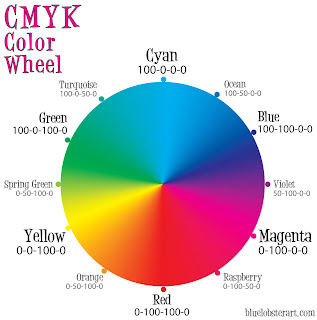
In a CMYK image, you can decrease amount of colour by increasing its complement which is green the colour opposite it. In an RGB image, decrease magenta by removing red and blue or by adding green.
RGB, CMYK or greyscale.
Hue= colour reflected or transmitted, 0` and 360`
Saturation= strength or purity of colour (chroma). How much grey in proportion to Hue. O% to 100% fully saturated.
Brightness= lightness or darkness of colour, measured as a % from 0% (black) to 100% (white)
Major colour modes
Bitmap mode, indexed, greyscale mode, lab, rgb, cmyk, duotone, multi channel.
Bitmap= uses one of two colour values (b or w) to represent pixels in an image. 1 bit depth.
Greyscale= different shadowing of grey. Every pixel of greyscale has a brightness value ranging from 0 (black) to 255 (white).
16 and 32 bit images, number of shades is much greater. Can be measured as %. 0% = white, 100%= black
RGB= assigns intensity value to each pixel. Intensity value to each pixel. Intensity values range from 0 to 255 for each of the RGB components.
http://bluelobsterart.com/wordpress/wp-content/uploads/2009/03/cmyk-color-wheel-lg.jpg
R-Y G-C B-M
You can describe amount of any colour in an image by increasing amount of its opposite on the colour wheel-vice versa.
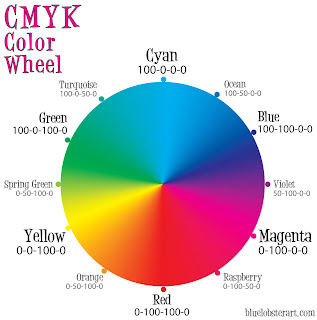
In a CMYK image, you can decrease amount of colour by increasing its complement which is green the colour opposite it. In an RGB image, decrease magenta by removing red and blue or by adding green.
RGB, CMYK or greyscale.
Hue= colour reflected or transmitted, 0` and 360`
Saturation= strength or purity of colour (chroma). How much grey in proportion to Hue. O% to 100% fully saturated.
Brightness= lightness or darkness of colour, measured as a % from 0% (black) to 100% (white)
Major colour modes
Bitmap mode, indexed, greyscale mode, lab, rgb, cmyk, duotone, multi channel.
Bitmap= uses one of two colour values (b or w) to represent pixels in an image. 1 bit depth.
Greyscale= different shadowing of grey. Every pixel of greyscale has a brightness value ranging from 0 (black) to 255 (white).
16 and 32 bit images, number of shades is much greater. Can be measured as %. 0% = white, 100%= black
RGB= assigns intensity value to each pixel. Intensity value to each pixel. Intensity values range from 0 to 255 for each of the RGB components.
http://bluelobsterart.com/wordpress/wp-content/uploads/2009/03/cmyk-color-wheel-lg.jpg
Week 3
TIFF- tag image file format- developed by Aldus Corporation in 1986, saving images from scanners, frame grabbers, paint/photo retouching programs
Today- most versatile, reliable and widely supported bit-mapped format/ it is capable of describing bi-level, greyscale, palette-colour, full-colour image data in several colour spaces.
PICT file= this format-not an acronym- native to macitosh. It first appeared in 1984 with introduction of MacDraw software, great for presentations, screen displays and video work.
Can contain bit-mapped and object-oriented graphics
BMH file= standard windows bitmap image format on DOS and windows-compatible computers. When saving an image in this format, you can specify either Microsoft windows or OS/2 format.
EPS file= encapsulated postscript- files are the standard format for storing high resolution postscript illustrations. EPS format- introduced in mid 1980’s allows both mac and windows users to save bit-mapped screen representations of screen images.
GIF file- graphics interchange format- files define a protocol intended for the on-line transmission and interchange of raster graphic data in a way that is dependent of the hardware used in their creation or display
Developed in 1987 by compuserve- one of the worlds most successful bulletin borad services- for compressing 8 bit images that could be telecommunicated through their services and exchanged among users.
JPEG file= standard image compression mechanism. Name derived from the Joint Photographic Experts Group, the original name of the committee that wrote the standard. Not a file format, but a method of data encoding used to produce the size of a data file commonly used within file formats such as JTIF & TIFF.
(JFIF)JPEG file interchange format, minimal file, enables JPEG bit streams to be exchanged between a wide variety of platforms and applications
Jpeg designed for compressing either full-colour or greyscale images of natural, real world scenes. It discards data- referred to as lossy
JPEG2000- wavelet based image compression standard. Created in 2000 by joint photographic experts group committee.
PNG file- developed as an alternative to GIF- used for the net like GIF. It preserves all colour info and alpha channels in an image and used lossless compression to reduce size.
PDF adobe acrobat electronic publishing software for Mac, windows, Unix and DOS.
PSD- Photoshop files- a file saved in this can only be opened and edited in Photoshop. User has option to save the file in a variety of other formats.
Visible portion of the electromagnetic spectrum extends from about 400nm (violet green) to about 700nm (red light) with our eyes having peak sensitive at about 550nm (green light)
Additive colours.
Primary colours- red, green, blue
Subtractive primaries are pigments which create a spectrum of colours in different combinations. Unlike monitors, printers use subtractive primaries to produce colour. Cyan, magenta, yellow, black= cmyk.
Today- most versatile, reliable and widely supported bit-mapped format/ it is capable of describing bi-level, greyscale, palette-colour, full-colour image data in several colour spaces.
PICT file= this format-not an acronym- native to macitosh. It first appeared in 1984 with introduction of MacDraw software, great for presentations, screen displays and video work.
Can contain bit-mapped and object-oriented graphics
BMH file= standard windows bitmap image format on DOS and windows-compatible computers. When saving an image in this format, you can specify either Microsoft windows or OS/2 format.
EPS file= encapsulated postscript- files are the standard format for storing high resolution postscript illustrations. EPS format- introduced in mid 1980’s allows both mac and windows users to save bit-mapped screen representations of screen images.
GIF file- graphics interchange format- files define a protocol intended for the on-line transmission and interchange of raster graphic data in a way that is dependent of the hardware used in their creation or display
Developed in 1987 by compuserve- one of the worlds most successful bulletin borad services- for compressing 8 bit images that could be telecommunicated through their services and exchanged among users.
JPEG file= standard image compression mechanism. Name derived from the Joint Photographic Experts Group, the original name of the committee that wrote the standard. Not a file format, but a method of data encoding used to produce the size of a data file commonly used within file formats such as JTIF & TIFF.
(JFIF)JPEG file interchange format, minimal file, enables JPEG bit streams to be exchanged between a wide variety of platforms and applications
Jpeg designed for compressing either full-colour or greyscale images of natural, real world scenes. It discards data- referred to as lossy
JPEG2000- wavelet based image compression standard. Created in 2000 by joint photographic experts group committee.
PNG file- developed as an alternative to GIF- used for the net like GIF. It preserves all colour info and alpha channels in an image and used lossless compression to reduce size.
PDF adobe acrobat electronic publishing software for Mac, windows, Unix and DOS.
PSD- Photoshop files- a file saved in this can only be opened and edited in Photoshop. User has option to save the file in a variety of other formats.
Visible portion of the electromagnetic spectrum extends from about 400nm (violet green) to about 700nm (red light) with our eyes having peak sensitive at about 550nm (green light)
Additive colours.
Primary colours- red, green, blue
Subtractive primaries are pigments which create a spectrum of colours in different combinations. Unlike monitors, printers use subtractive primaries to produce colour. Cyan, magenta, yellow, black= cmyk.
Thursday, May 27, 2010
Week 2
Bit= binary digit. It’s the smallest unit of a binary number having a value of 0 or 1.
Binary number= number system used by computers only. Digits 0 and 1 are used to represent values
But depth= number of bits used to define the shades of colour in an image or in each channel of an image
Higher bit depth= more shades or colours
1 bit= 2 values
8 bit= 256 values
Binary arithmetic= addition and multiplication can be performed on binary numbers just as decimal numbers are.
Byte= a group of 8 bits- this represents 256 values
Word= number of bits that the computers processor can manipulate or process in one operation
Kilobyte= 1024 bytes
Megabyte= 1,048,576 bytes
Gigabyte= 1024 megabytes= 1,073,741,824 bytes
Terabyte, petabyte= even larger
Server= a computer that provides services to other computers that all connect to it eg: file servers, print, net.
Vector= a combination of a direction and a value.
Vector image= combined lines and shapes defined mathematically. Viewed or printed at any size with no loss of sharpness.
Raster image=composed of many individual dots or “pixels” arranged in a grid pattern to display any image on a screen it must be converted to a raster image by the computer
Pixel= picture element- the smallest component of a raster image. Each pixel has a value representing a colour or a tone.
Image size= how big the image is, eg: number of pixels, size of file, inches, cm or page size.
Pixel dimensions= number of pixels or dots per inch or cm.
File type/ format= Tiff- tif, tiff, jpeg, jpg, JPEG
Eg: TIFF or PSD can save different types of images
Binary number= number system used by computers only. Digits 0 and 1 are used to represent values
But depth= number of bits used to define the shades of colour in an image or in each channel of an image
Higher bit depth= more shades or colours
1 bit= 2 values
8 bit= 256 values
Binary arithmetic= addition and multiplication can be performed on binary numbers just as decimal numbers are.
Byte= a group of 8 bits- this represents 256 values
Word= number of bits that the computers processor can manipulate or process in one operation
Kilobyte= 1024 bytes
Megabyte= 1,048,576 bytes
Gigabyte= 1024 megabytes= 1,073,741,824 bytes
Terabyte, petabyte= even larger
Server= a computer that provides services to other computers that all connect to it eg: file servers, print, net.
Vector= a combination of a direction and a value.
Vector image= combined lines and shapes defined mathematically. Viewed or printed at any size with no loss of sharpness.
Raster image=composed of many individual dots or “pixels” arranged in a grid pattern to display any image on a screen it must be converted to a raster image by the computer
Pixel= picture element- the smallest component of a raster image. Each pixel has a value representing a colour or a tone.
Image size= how big the image is, eg: number of pixels, size of file, inches, cm or page size.
Pixel dimensions= number of pixels or dots per inch or cm.
File type/ format= Tiff- tif, tiff, jpeg, jpg, JPEG
Eg: TIFF or PSD can save different types of images
Subscribe to:
Comments (Atom)
